Yesterday Instagram announced a change in their terms of service that makes me worry about how they plan to use the images I’ve posted to their service moving forward. This seems the inevitable result of Facebook’s acquisition of the service back in April.
When the Facebook acquisition was first announced I created a simple Mac utility, InstaBackup, that lets you export your Instagram catalog. You could use this for simply backup purposes. However, the uncertainty the Terms of Service change creates has caused a lot of people to start using this for pulling all their pictures from Instagram before deleting their account.
Here is quick walkthrough of how to use InstaBackup to accomplish this.
1) Download InstaBackup from the Mac App Store. It costs a buck.
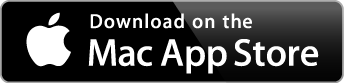
2) After launching the app, click “Login to Instagram” at the bottom:
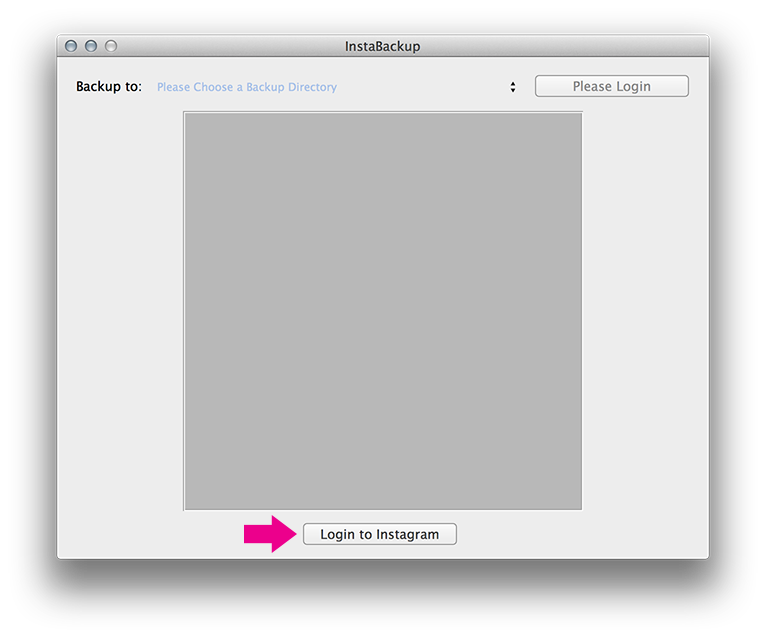
3) This will open your browser and ask you to login to Instagram. Enter your username and password. InstaBackup will never see you password, only that it is given access to your account.
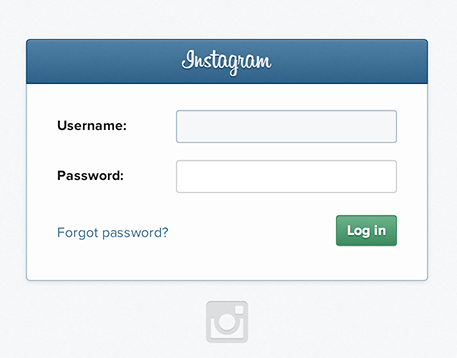
4) Click “Backup” in the top right corner. This will ask you where you want the archive to go. Then save all the images onto your Mac. If you have a large catalog sometimes their API gets stuck halfway through. Simply retry the Backup to complete it, it should pickup where it left off.
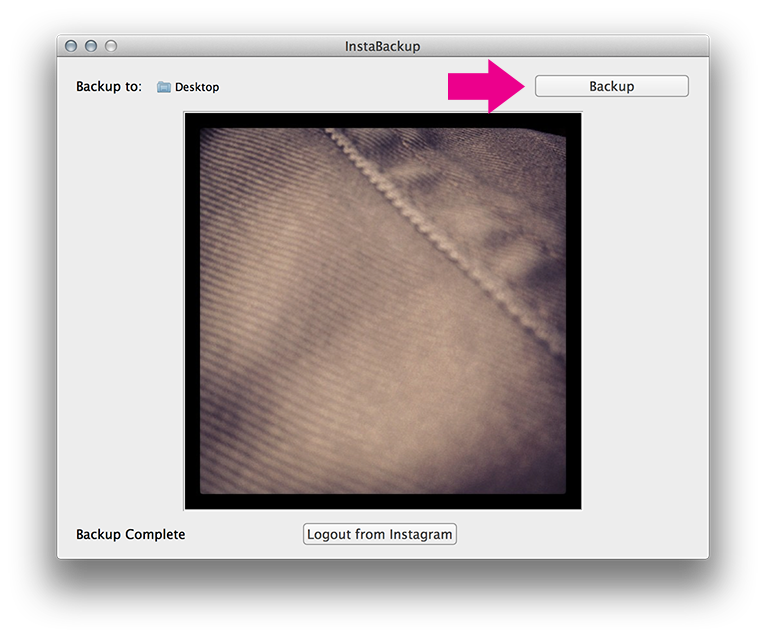
Your images are now saved to your Mac. Instagram only stores your images at at 612x612 pixel resolution. Higher resolution versions may be in your Camera Roll depending on your app settings.
Should you desire to delete your Instagram account after confirming your backup, visit this URL and confirm your deletion. Deletion is permanent and none reversal so be sure you want to do this before proceeding.