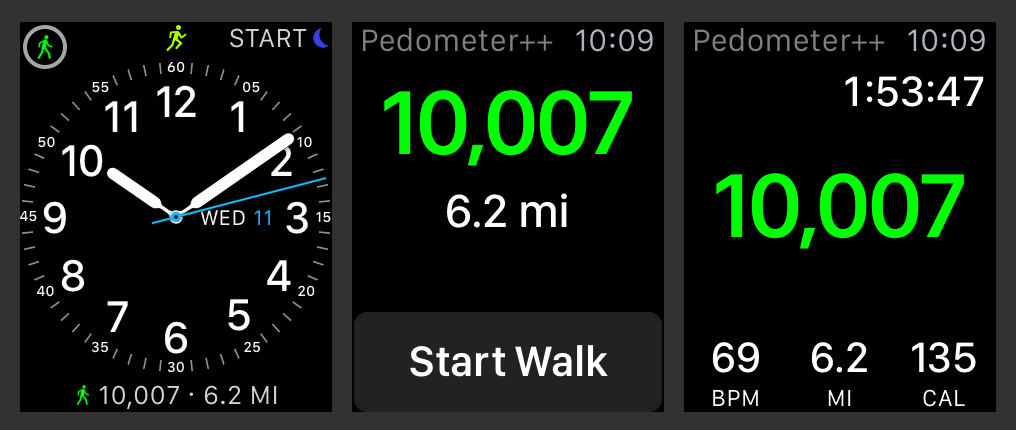Since I first got my Apple Watch back in April by far the most compelling aspect of it within my daily life is its ability to encourage me towards better fitness. There is something distinctively more compelling about the device tracking my movement being on my wrist rather than in my pocket. To that end today I’m delighted to announce Pedometer++ 2.3.
Version 2.3 is entirely focused around building a rich and robust integration between the Apple Watch and iPhone. Letting you track your steps and reach your step goal in a much more complete way. The update focuses around 3 main features: data sync, complications and a workout mode.
Data Sync
The first major feature is a completely revamped step counting system that allows you to merge the steps you take with your Apple Watch intelligently with your iPhone. The process of building this system was surprisingly complicated to get right.
As you go about your daily life with an iPhone and Apple Watch each is constantly trying to measure your movement to determine if you are walking. Depending on what your current activity is, one or the other will be doing a better job of capturing what you are doing.
If, for example, you are pushing a stroller the iPhone in your pocket will do a much better job than the watch on your wrist. Conversely if your iPhone is in your purse, the watch on your wrist is much more accurate. The challenge this update solved is how to merge these two data sources in a way that provides a consistent and reliable picture of your day.
You might be wondering why I don’t use Apple’s Health.app merging system for this. After extensive testing about how that works I determined that it doesn’t really do a good job for step data. The Apple Health algorithm works around the concept of a ‘priority’ device1. This priority device’s steps are then used in all instances except where that device is completely unavailable. In which case the secondary devices data is used to fill in the gaps.
The concept of a fixed priority device doesn’t really work for step data. As you move between the various activities of your daily life, the best device for measuring your movement is constantly switching. Thus you need a data merging algorithm that can dynamically analyze your step data and determine which device’s data is best at any particular time.
That is exactly what Pedometer++ now does. It goes through your daily data and can dynamically determine which device to use for any particular point in your day. The result is a much richer and complete picture of your daily activity than you’d get from Health.
The result is that you will get credit for more of the steps you are actually taking. In my testing the Health app is undercounting most users by around 10-20%. So you now get those steps back!
Complications
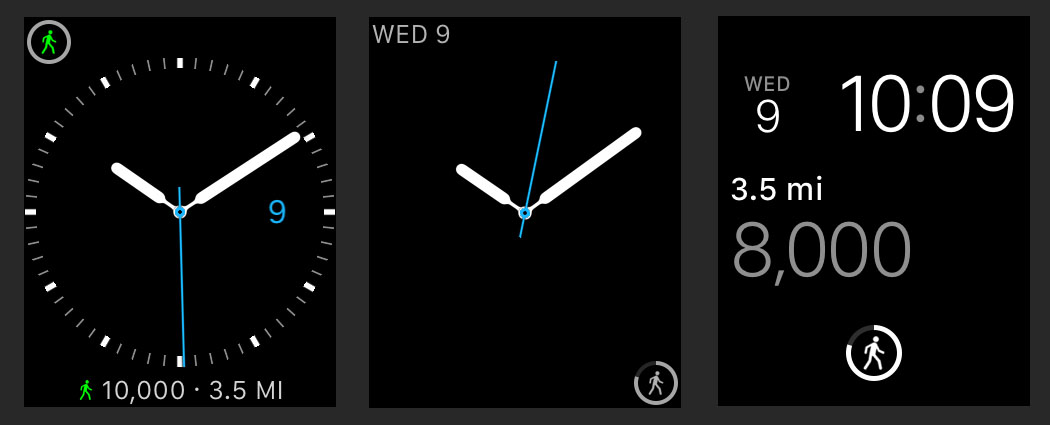
Some of the best interactions you can have with an Apple Watch involve just gently raising your wrist, seeing what you need and moving on. These momentary, micro-interactions allow the watch to slot into your daily life with minimal friction. To that end this update includes a variety of watch face Complications2.
These complications update throughout the day (typically every 20-30 minutes) to show you your progress towards your daily step goal. By putting the step goal directly on my watch face I’ve found that I now have a hundred little micro-encouragements each day. Each time I look down to see the time I get a gentle poke to try and be more active.
The ring based complications show your progress towards you daily goal3, while the longer form ones can display your current step counts and distance traveled.
Workout Mode
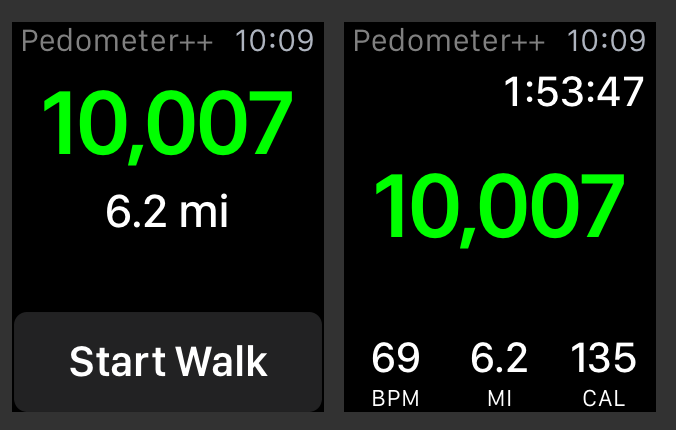
Lastly, the Watch App now includes a step count oriented workout mode designed to replace the built-in Apple Workout app. I’ve always found the process of starting a workout from the Apple Workout app a bit fiddly. You have to press the crown, find the Workout app, launch it, find the type of activity you are doing, choose a duration, then start your walk. With Pedometer++ you instead simply tap the complication then tap Start Walk.
The data display is also geared entirely around showing you all the information you might want to know about your walk on the same screen without swiping back and forth. You get a nice large step count showing your progress towards your goal. Then the time walked, active calories, distance and current heart rate. Once started the workout screen will persist as the default screen when you raise your wrist until you end the workout with a force touch.
Fitness on your wrist
When I initially got my Apple Watch I was delighted by the Activity ring system it promoted for fitness. Over time, however, I found the ‘Move’ ring (which measures active calories) to be ultimately frustrating. What exactly is an ‘active’ calorie?
I’d go for the same walks or do the same exercise and get different amounts of credit. Which would leave me feeling frustrated at the end of the day when I then missed my goal. Chasing active calories always feels a bit like chasing the wind. While I am aware the differences are likely due to subtle variations in my heart rate during the activities and potentially more accurate from a scientific perspective…I don’t want science, I want encouragement and reenforcement.
Since switching back to using steps as my main measure for overall activity I’ve noticed a marked increase in the daily encouragement my fitness tracker provides. If I’m a few hundred steps away from my goal I know I can just go for a quick walk and I will get them.
I know what a step is, I’ve been doing them since I was a toddler. I like that. I like the concrete nature of steps as a measure. I hope you find Pedometer++ useful for keeping you moving and making sure every step counts.
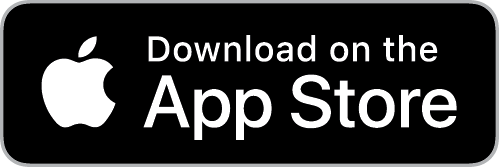
-
You set this in the Health app - Select Steps >Share Data > Edit, then move around the devices in the Data Source list. You’ll notice that as you change the ordering the displayed totals will change significantly. ↩
-
A complication is any feature in a timepiece beyond showing just the time. On Apple Watch this refers to the various extra displays you can configure to always be visible on your watch’s face. ↩
-
If you remember my humble suggestion for improving Apple’s activity rings, you’ll be glad to know I addressed the ambiguously closed ring issue with my ring design. ↩